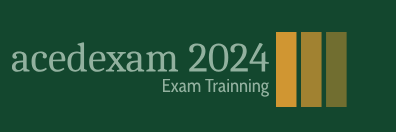I also used the Appearance panel to add to some paths with two different fills so that a pattern with some transparent areas could overlay a solid color and give the appearance of texture. You can find these adapted patterns in the Swatches panel. Many of the originals came from the Swatch Libraries ➤ Patterns ➤ Basic Graphics ➤ Basic Graphics (_Dots, _Lines, _Textures). Refer to Figure 9-20.

Figure 9-20. The Swatches panel contains many gradients and patterns used in the infographic
Some default gradients also found in the Swatches panel were also added to the steam boiler as well as the sky, candle, and boiler furnace window. Refer to Figure 9-20. The Stroke panel was used to add a custom arrow, and it was colored with a blue
stroke. Refer to Figure 9-17.
Also in the upper left are a few 3D gold bars which we have not created yet, but we will look at this in more detail in Volume 2 when we look at the 3D and Materials panel. Refer to Figure 9-17. Take a moment to look at these 3D bars in your open file.
I will discuss other uses for this graphic more in Volume 3 in regard to adjustments with Photoshop as well as consideration on how you could add similar graphics to InDesign documents.
On your own, begin working on your own historical infographic using some of the suggestions as well as tools and panels I have mentioned.
This concludes our projects for Volume 1, and you can close any files you have open as well as File ➤ Exit Illustrator.
Summary
In this chapter, we reviewed the topics from previous chapters regarding basic shape drawing tools, moving, selecting, and arranging shapes on the artboard, drawing and editing custom shapes, working with layers, adding colors to objects as well as adding type, and creating symbols. You saw how the concepts from previous chapters could be applied to your first infographics. New ideas were also presented that you may want to explore on your own or proceed to Volumes 2 and 3 and learn more about them as you continue your journey of creating infographics.
In Volume 2, some of the topics that will be covered are
•\ Focusing on a set of nine tools that are specifically designed to help you create graphs
•\ Pattern Options panel
•\ Image Trace panel
•\ Various 2D and 3D effects that you can apply to your infographics
•\ Perspective basics
In Volume 3
•\ Creating interactive infographics with SVG files
•\ Looking at various layout ideas and concluding our discussion on finalizing and reviewing your infographic with your client
•\ Next steps that you may want to consider with infographics using other Adobe Creative cloud applications