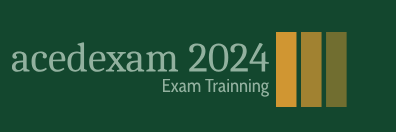Layers are the components you use to build a composition. Any item that you add to a composition—such as a still image, moving-image file, audio file, light layer, camera layer, or even another composition—becomes a new layer. Without layers, a composition consists only of an empty frame.
Using layers, you can work with specific footage items in a composition without affecting any other footage. For example, you can move, rotate, and draw masks for one layer without disturbing any other layers in the composition, or you can use the same footage in more than one layer and use it differently in each instance. In general, the layer order in the Timeline panel corresponds to the stacking order in the Composition panel.
- Click an empty area of the Timeline panel to deselect the layers, and then drag the title layer to the top of the layer stack, if it is not already there. Drag the movement.mp3 layer to the bottom of the layer stack.
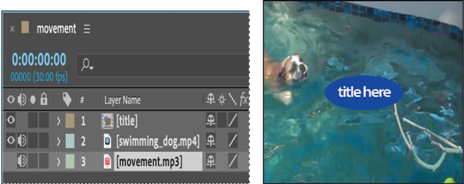
Tip
To deselect all layers, click a blank area of the Timeline panel or press F2.
- Choose File > Save to save your project so far.
Adding effects and modifying layer properties
Now that your composition is set up, you can start having fun—applying effects, making transformations, and adding animation. You can add any combination of effects and modify any of a layer’s properties, such as size, placement, or opacity. Using effects, you can alter a layer’s appearance or sound, and even generate visual elements from scratch. The easiest way to start is to apply any of the hundreds of effects included with After Effects.
Note
This exercise is just the tip of the iceberg. You will learn more about effects and animation presets in Lesson 2, “Creating a Basic Animation Using Effects and Presets,” and throughout the rest of this book.